You can restrict access to created virtual serial ports for various applications.
1. Select a virtual port pair, then click the Port settings icon next to the port you want to add the mask for:
![]()
2. You’ll see the list of the existing masks for this port:
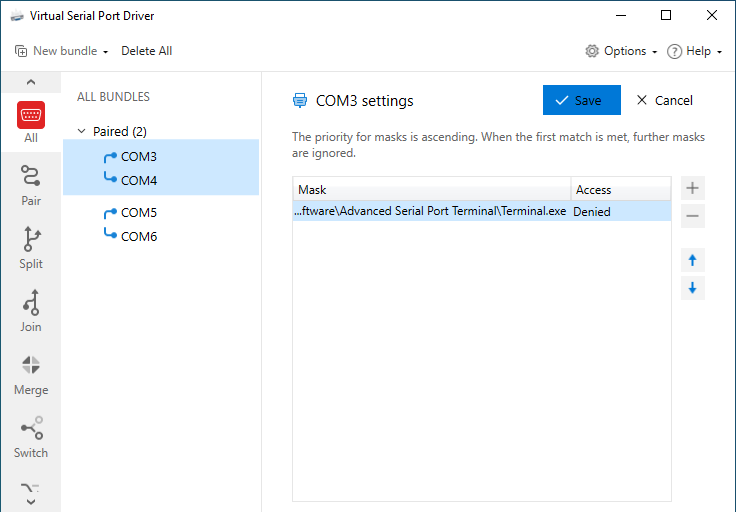
You can change the priority for the selected applications by clicking ![]() and
and ![]() buttons.
buttons.
Here is an example of restricting access to virtual serial ports for an application:
- On the port setting tab, click the
 button, and then click
button, and then click  to select the required application. Or you can enter the full destination path to the required application manually right after clicking
to select the required application. Or you can enter the full destination path to the required application manually right after clicking 
- Once you click the “Open” button, the app will appear on the “Mask” list.
- By default, the access rights status for the app is “Denied”. You can click on it to change it for “Granted” and back whenever you need to.
Here are several examples of masks usage:
1. All applications are forbidden to use the virtual port, except for Terminal:

2. All applications are forbidden to use the virtual port, except for Terminal:

3. All applications can use the virtual port, except for those, located on the local disc C:

4. Only Terminal and Command Prompt can use the virtual port:
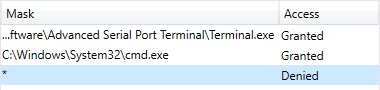
5. Only applications, located in Program Files on the local disc C: can use the virtual port:

6. Access will be granted to all applications located on the disc C:, including the Terminal:

Note: Masks priority is ascending. That means, when the first match is met, further masks are ignored.