In today’s world, file sharing is an integral part of our daily activities. To optimize disk space usage and facilitate the data transfer process, many users are looking for an effective archive utility Mac solution. In this article, we will look at some of the best compression software for Mac, which provide the user with a wide range of options when packing and unpacking files of various formats.
Top 7 Best Compression Software to Manage Files on Mac
We all know that macOS has a native app for this purpose called Archive Utility. Let’s admit that it is a great app, and it does a decent job; however, its functionality is rather limited. The list below includes advanced file compression apps that have successfully proven their ability to compress data in a more efficient and quicker way as well as offer more features for users with different skill levels. So, take a closer look at our review to find the tool that perfectly meets your file compression requirements.
Commander One
Opens up our list of the best file compression software for Mac – Commander One. It is a great option for those who don’t want to install a lot of apps on their computer and want to squeeze as much as possible from one single solution. The app provides file compression and decompression capabilities, which are just a few of its many options. The program supports a variety of archive formats, including ZIP, RAR, TBZ, TGZ, and 7z, which makes it easy to work with different archive types.
However, the app got recognition, namely for being a two-pane file manager for macOS, that has built-in FTP / SFTP clients and the ability to connect to the most popular cloud storages, allowing seamless file transfer between cloud storages (or FTP servers) and their Mac. Other than that, the app offers useful features such as built-in file search, root access, terminal emulator, ability to mount MTP, iOS and Android devices, etc.
Note: Commander One can only extract RAR archives.
Price: Free, Pro $29.99
Rating in Mac App Store: 3.9
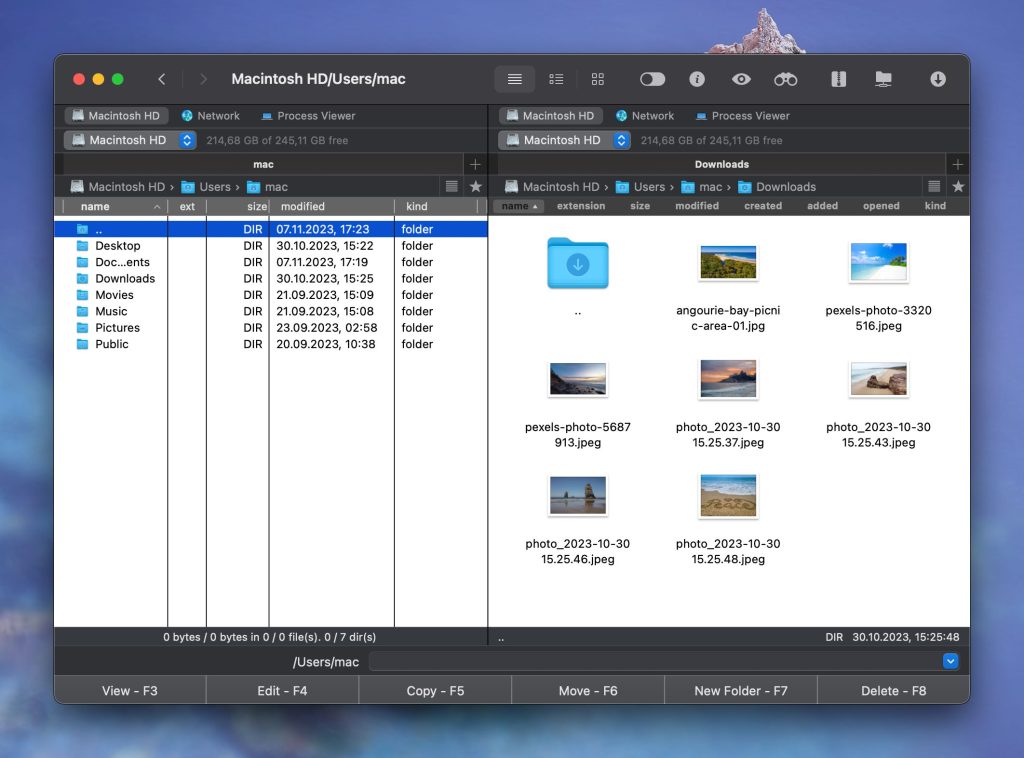
Pros
- Convenient Compression and Decompression
- Support for Multiple Formats
- Support for dual-pane view
- Support for different search methods
- Password protected
- Ability to view, open, and edit files without full extraction
- Ability to modify archives
Cons
- Available for macOS only
How to compress files via Commander One
1. Download and install Commander One on your Mac.
2. Launch the app and select the files or folders you want to archive There are several ways to archive files:
- Right-click files and choose the “Compress selected file(s)” option.
- Use the shortcut Ctrl + F5.
- Use the shortcut Ctrl + Alt + F5 for compressing files with options.
3. Wait for the archive to be created.
Tip: Press and hold the Command key to select multiple files or folders.
Keka
Keka is another best compression software for Mac that has combined many features into a neat and simple interface. This versatile tool is capable of handling a wide range of archive formats as well as creating archives in 7z, Zip, Tar, and other formats. Another important feature worth mentioning is the app’s intuitive drag-and-drop functionality, which greatly simplifies both the process of extracting and compressing files.
In addition, the app impresses with its ability to provide password protection for files and split archives into parts. The first ensures the security of sensitive user data, and the second conveniently divides large archives into more manageable parts, which is especially useful when exchanging large amounts of information.
Price: $5.99
Rating in Mac App Store: 5.0
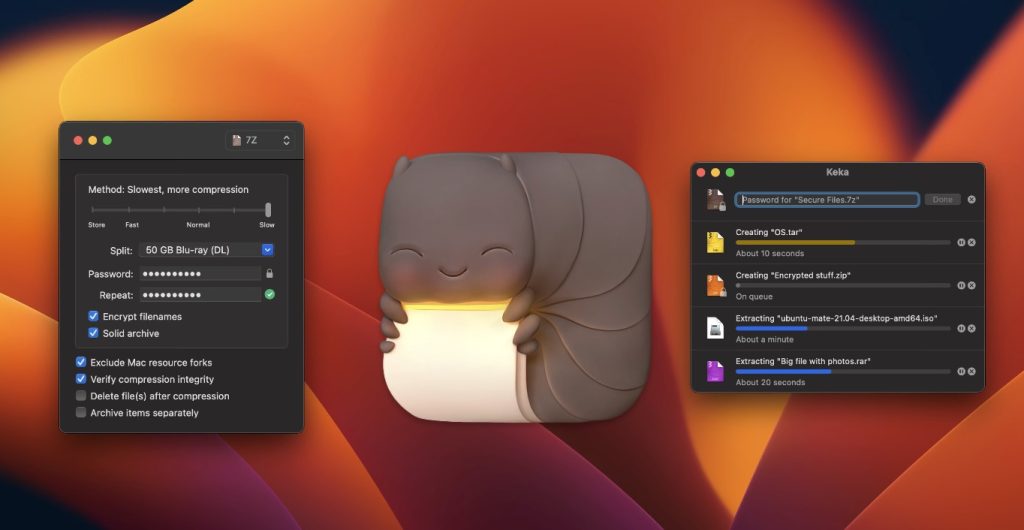
Pros
- Ability to work with various file formats
- Offers password protection
- Supports splitting archives into parts
- Intuitive user interface
Cons
- Preview feature is missing
BetterZip
If you want to know how to compress a file into different archive formats, then you should also take a look at such software for Mac as BetterZip. The app also allows you to open and extract over 30 archive formats and provides you with a number of advanced features that most users would find rather practical.
Thanks to BetterZip, you will be able to work with compressed files without having to worry that the password will not allow you to unpack them or with the ability to unpack them in a specific folder. If you are concerned about security, AES-256 encryption of ZIP files is also supported, and it can open and create password files in almost any possible format.
Price: $24.95
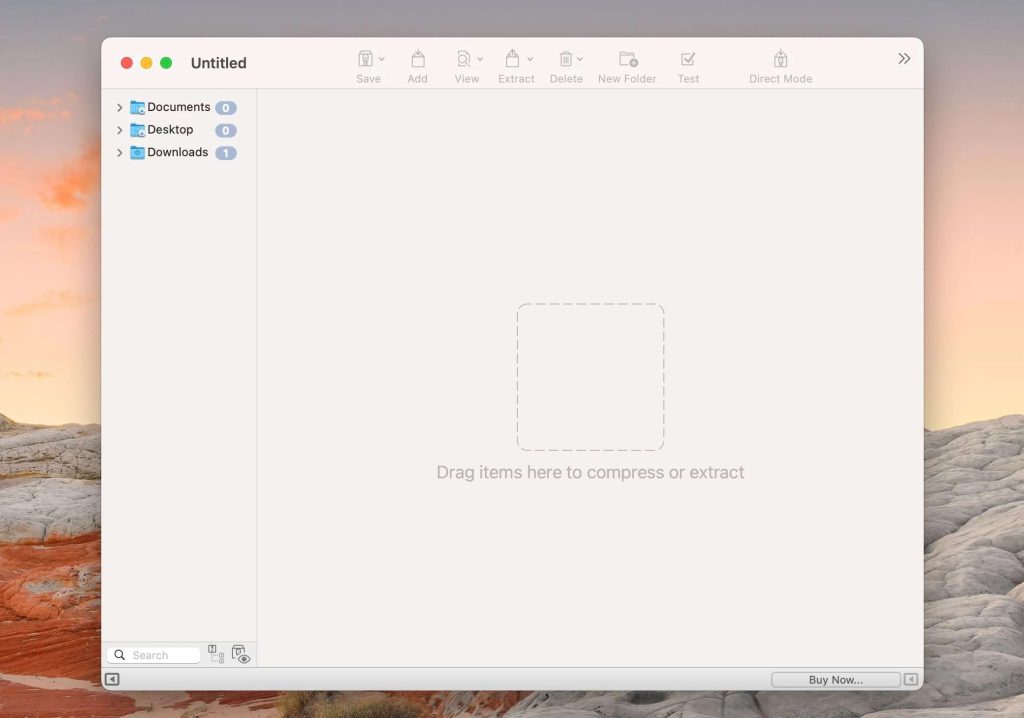
Pros
- Handles a wide range of formats
- Supports file preview option
- Supports encryption options
Cons
- Limited free version
iZip
The next app that caught our attention is iZip. Rather powerful Mac compression software with a lot of features that could be a cup of tea for most users. However, there is a small nuance one should take into consideration. Despite its simple interface, the app may occasionally experience delays when working with large files.
But in general, as for free compression software for Mac, iZip provides a competent solution for basic archiving needs. Still, more experienced users may prefer feature-richer alternatives that better satisfy their usage scenarios.
Price: Free
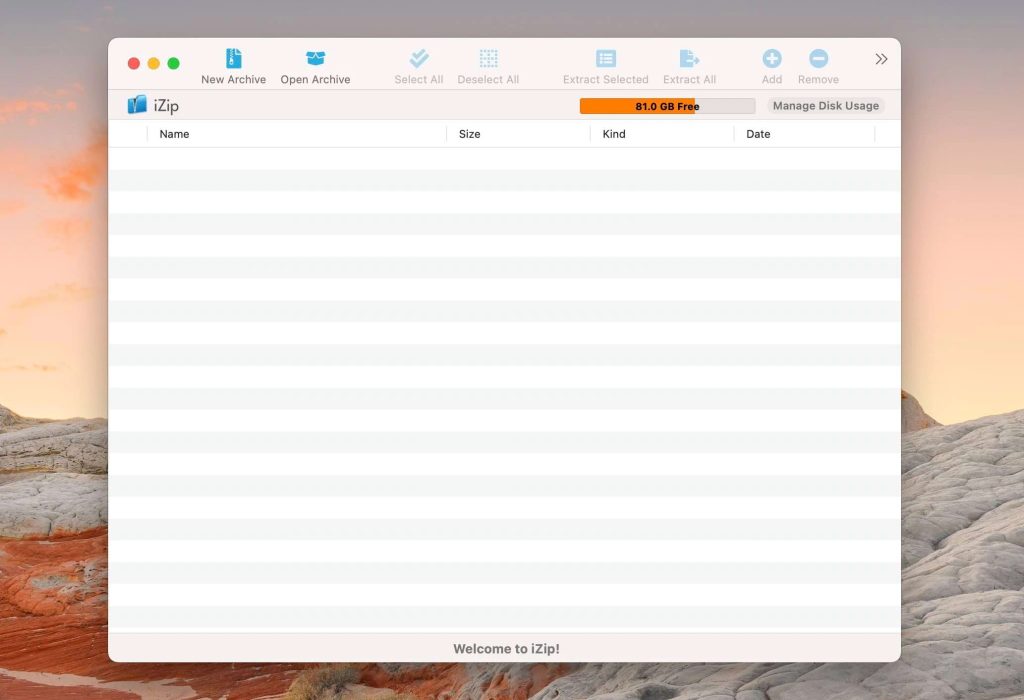
Pros
- Support for multiple file formats
- Support for encryption
- Straightforward and intuitive user interface
Cons
- Preview feature is missing
- Limited set of advanced features
WinZip
Next on our list is a Mac compression software called WinZip. Known for its long history and support for over 12 archive formats, the app is a frequent choice for lots of users. Another particularly valuable feature of this zip utility for Mac is its ability to interact with cloud storage. Users can instantly upload their archives to cloud services like Dropbox, Google Drive, and OneDrive right from the app, which greatly simplifies file management and sharing.
In addition, WinZip provides powerful encryption options, allowing users to protect their archives. This feature is especially useful for those who work with confidential information.
Price: Free, Pro version $35.94
Rating in Mac App Store: 4.3
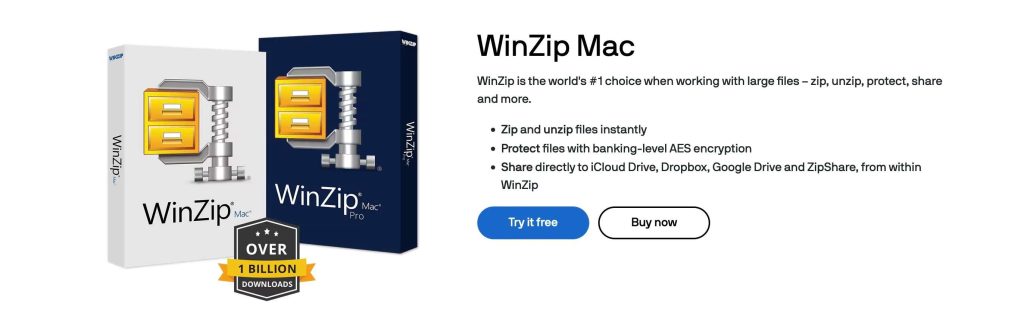
Pros
- Ability to handle a wide list of archive types
- Integration with cloud storages
- Can both zip and unzip files
- Support for encryption
Cons
- UI is a bit outdated
- Pricy app
Bandizip
Bandizip takes the penultimate place among our list of zip programs for Mac. Despite the fact that it appeared on the market in the relatively recent past, this tool has already earned a strong reputation due to its outstanding efficiency and reliability.
The app successfully works with a wide range of popular archive formats. With its help, you can manage ZIP/RAR files, etc. as well as less common types such as WIM, ISO, and VHD. Thanks to innovative high-speed archiving functionality, the app can skip files that cannot be effectively compressed, such as video or already compressed files, thus reducing the time required for the archiving process.
Price: Free, Pro version $30
Rating in Mac App Store: 4.0
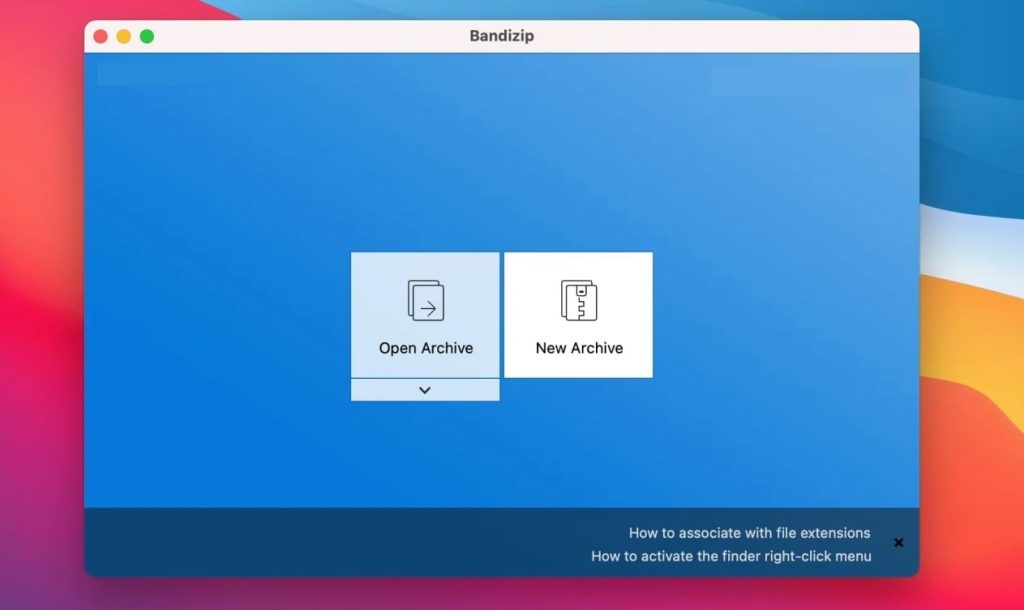
Pros
- Compression and Decompression
- Possibility of previewing images inside the archive
- Extensive support for many formats
- Unique function of high-speed archiving
Cons
- Some advanced features are missing
- No free version
Archiver 4
Last but not least is Archiver 4. It is an innovative and versatile tool aimed at compressing and extracting files. Thanks to its wide set of features and straightforward interface, the app has earned a strong reputation among Mac users as reliable Mac compression software.
Thanks to this app, users can easily split and merge files as well as preview and extract specific files from archives, thus having full control over the archiving process. Another important thing is support for encryption, allowing users to secure their data with a password.
Price: Free, Pro 19.00
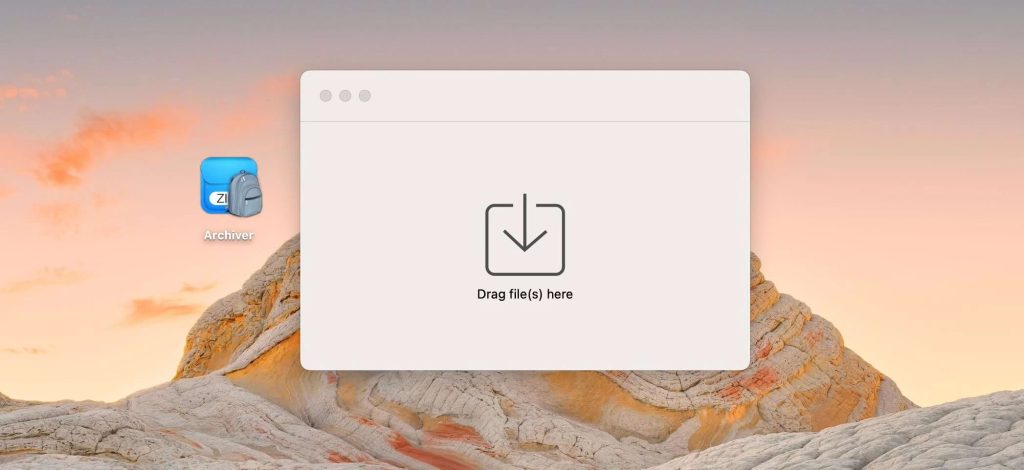
Pros
- Extensive archive format support
- Ability to split and combine files
- Support for encryption
- Ability to preview and extract files
Cons
- Low speed when extracting or compressing large files
- Repair tool to fix damaged archives is missing
Comparison table of the reviewed apps
| Parameter | Commander One | Keka | BetterZip | iZip | WinZip | Bandizip | Archiver 4 |
| Format Support | Wide range (ZIP, RAR, 7z, etc.) | Wide range | Wide range | Limited range | Wide range | Wide range | Wide range |
| Compression & Decompression | |||||||
| Speed | High | Medium | High | Medium | Medium | High | High |
| Password protection | |||||||
| Ease of Use | Medium | High | High | High | High | High | High |
| Updates | Regular | Regular | Regular | Irregular | Regular | Regular | Regular |
| Price | Paid with a free version | Free/Paid | Paid with a free trial | Free | Paid with a free trial | Paid | Paid with a free trial |
Conclusion
In conclusion, having reviewed the various zip programs for Mac, it is worth mentioning that each of the above apps has its own advantages and perfectly meets certain needs. However, our go to choice among these compression apps is definitely Commander One, as it not only stands out for its archiving features but is also a powerful file manager. This means that, in addition to being able to compress and archive files, it also gives you convenient access to other file operations, allowing you to effectively manage your data.
And how do you deal with your archives? What is your favorite archive utility for macOS? Leave a comment below.
Frequently Asked Questions
No, when compressing files on Mac, their quality is not affected. It is obtained by using a special compression algorithm that allows you to efficiently pack the data and reduce the file size. At the same time, when unpacking the archive, all the original data is completely restored without any loss of quality.
It’s difficult to choose which file compression app is the best, as each tool has its own advantages and disadvantages. We recommend using Commander One, as the app has proven itself to be not only a decent archive utility but also a powerful file manager for macOS. The app perfectly manages not only ZIP files but also TAR, TGZ, and RAR. Another plus of the app is its ability to edit files that are in cloud storage.
In order to archive files, open Finder and locate the ones you want to compress. Right-click them and select the “Compress” option from the context menu. A .zip file will be created in the same location as the original file. Alternatively, you can use any other third-party compression apps.
