Electronic Team uses cookies to personalize your experience on our website. By continuing to use this site, you agree to our cookie policy. Click here to learn more.
If you’re struggling to transfer files from your OnePlus phone to your Mac and vice versa, you’re not alone. Many users suffer from this lack of native compatibility.
Luckily, there is OnePlus Mac file transfer software that can solve this problem. Some programs allow you to easily transfer all types of files between your OnePlus and your Mac, including photos, videos, music, and more. Other apps let you fully sync your phone and your laptop for a seamless experience. Read below to find out more about how these solutions work and the pros & cons of each one.
The first solution we’ll take a look at is MacDroid. It’s an Android file transfer software designed for macOS. It allows you to transfer files between your laptop and your OnePlus smartphone, as well as other Android devices. You can conveniently access your data via Finder. With the free version, you can send an unlimited number of files from OnePlus to Mac. To transfer files from Mac to OnePlus, you need to upgrade to the PRO version available at $19.99 per year.

MacDroid comes with a free seven-day trial period. This allows you to fully enjoy all of the app’s PRO features for a week. In terms of connection, you can select between ADB and MTP mode. The former is recommended for use with your phone, while the latter lets you connect to other devices such as your camera or MP3 player.
With MacDroid, you can transfer your favorite songs, videos, photos, and even entire folders. The app offers plenty of features, yet it’s straightforward to use, making it a good fit for both casual and power users.

Pros:
Cons:
Follow the handy step-by-step guide below to transfer files between your OnePlus phone and your Mac:


|
MacDroid
|
MacDroid
|
SyncMate
|
Android File Transfer
|
MobileTrans
|
|
MTP mode
|
MTP mode
|
|
|
|
|
ADB mode
|
ADB mode
|
|
|
|
|
Folder transfer
|
Folder transfer
|
|
|
|
|
File transfer
|
File transfer
|
|
|
|
|
Media transfer
|
Media transfer
|
|
|
|
|
Finder integration
|
Finder integration
|
|
|
|
|
On-the-phone file edit
|
On-the-phone file edit
|
|
|
|
|
Single Mac app
|
Single Mac app
|
|
|
|
|
Device compatibility - Full
|
Device compatibility - Full
|
|
Connectivity issues
|
|
|
$1.67/mo
|
$1.67/mo
|
$39.95/year
|
free
|
$49.95
|
SyncMate is another solution that lets you connect OnePlus to Mac without a hassle. It operates wirelessly, too. SyncMate allows you to fully synchronize your OnePlus and MacBook, so that your calendar appointments, contacts, and files are up-to-date across all your devices. To sync folders, photos, and SMS text messages, you need to upgrade to the Expert Edition for $39.95. The Expert version also lets you mount devices to sync, manage Safari bookmarks, sync your call history, and more.
SyncMate works with other iOS and Android devices as well and supports MTP connections. It even lets you sync data from your accounts on cloud services such as iCloud, Dropbox, Google Drive, and Microsoft OneDrive.

Pros:
Cons:
Note: Before connecting your phone to your Mac wirelessly, you’ll need to connect it via USB first. This will automatically install SyncMare on your phone. To do so, launch SyncMate on your Mac. In the left-hand panel of the main menu, select "Add New Device" and choose "Android Phone". Afterward, connect your device to your Mac via USB and that will complete the process.
Follow the step-by-step guide below to sync your OnePlus phone wirelessly with your Mac using SyncMate:
Another method for an easy OnePlus to Mac file transfer is by using Android File Transfer (a.k.a. AFT). Developed by Google as their solution to the issue, this free software is also compatible with macOS. It lets you link your OnePlus smartphone (or any Android device) to your Mac, and vice versa.
Since it’s a free application, AFT doesn’t offer an extensive list of features. Yet, it works well for transferring files and folders via USB cable. It mounts your phone like an external USB drive in order for you to be able to access it.
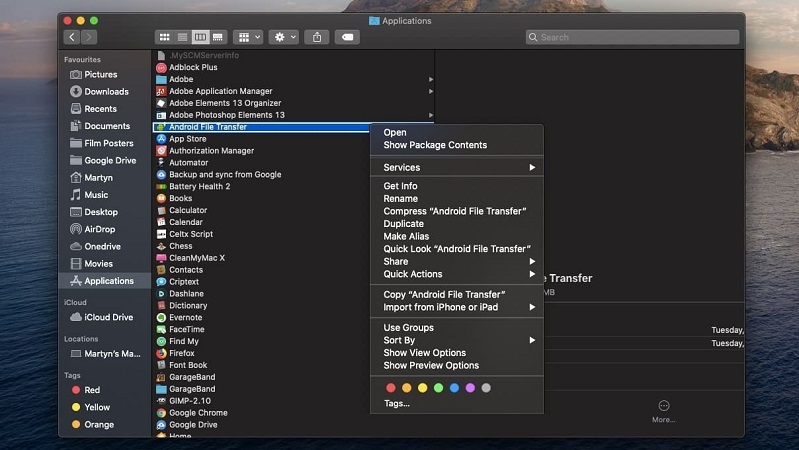
Pros:
Cons:
Take a look at this step-by-step guide to transfer files from your OnePlus phone to Mac using Android File Transfer:
MobileTrans is the last solution we’d like to explore today. It’s mainly focused on phone-to-phone file transfers but can be used for a successful OnePlus Mac transfer as well. This free app allows you to backup and restore various file types from your phone to your computer via cable, such as photos, contacts, text messages, and more.
One of the key features MobileTrans stresses is being able to back up your chat history from WhatsApp, Kik, or LINE from your smartphone to your Mac. You can then reimport the backups back to your phone. If you’re not an active user of these messaging apps, however, you wouldn’t really benefit from this perk.

Pros:
Cons:
Here is a step-by-step guide on how to set up and use MobileTrans:
Despite the fact that they’re not natively available, OnePlus Mac file transfers don’t need to be complicated. Using the software recommended above, you can easily connect OnePlus to Mac to transfer various media files. Not only that.
Versatile apps like MacDroid let you manage entire folders, edit files without actually transferring them, and so much more. You can also link any MTP camera or MP3 player for simple connectivity across all your devices. This eliminates the need to download and use different apps for different actions.

Related Articles
