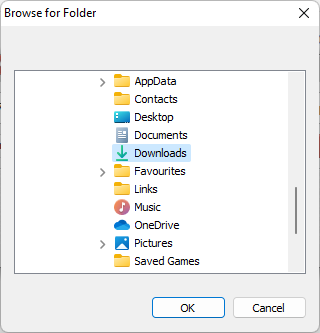The demo version of Airy for Windows has the following limitations:
You have a one-day evaluation period when you can download YouTube videos with Airy without any limitations. After that, you still will be able to download YouTube videos, but:
- Video quality can be set no higher than 480p.
- MP3 extraction is not available in the demo version.
- YouTube playlists downloading is not available in the demo version.
You can purchase a license to remove these restrictions.
To download a movie from YouTube, do the following:
1. Copy and paste YouTube URL into the Airy window:
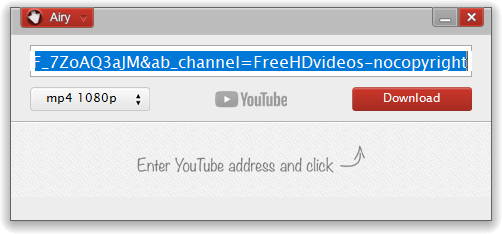
2. Choose the format to save the downloaded file into:
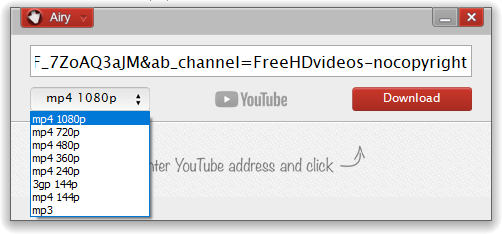
3. Click the “Download” button:
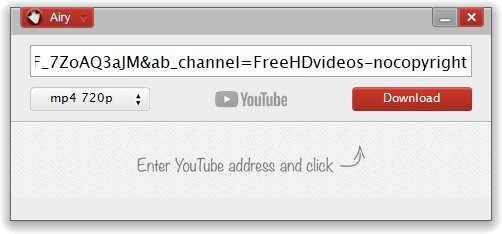
4. Set the destination path for the file. Subsequently, that will be the default folder for all your future downloads.
5. You can easily browse to the folder, which contains the downloaded file, by clicking the magnifying glass icon in the Airy window once the download is completed:
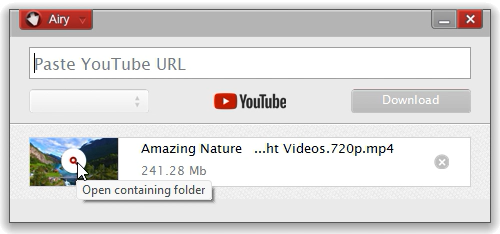
You can change the destination path via Menu → Save videos to:
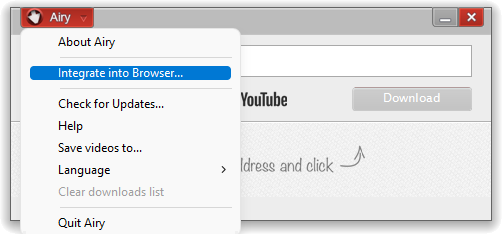
See also: