Android devices are becoming more popular every day. Even if you don’t own one yourself, chances are that one of your friends or business associates have at least one Android phone among their mobile electronic devices. The popularity of Android devices is driven by their affordability and ability to be easily customized. Android devices provide the user with multi-tasking capabilities and are tightly integrated with all of Google’s services.
If ports COM & LPT are not shown in the Device Manager of your Windows 10 system, you can install Virtual COM Port Driver and solve this problem once and for all. This software is designed to create an unlimited number of virtual COM port pairs communicating with each other over a virtual null-modem connection.
In addition, the program offers a vast array of configurable options that can be especially useful for testing serial software and hardware.
For example, the utility lets two applications share data over virtual COM ports in such a manner that everything written by one program will immediately appear in the other one (connected to the other end of the virtual serial port pair).
Now, Let's see where Windows 10 COM Port Driver software will be a really big help. You can use the software for a variety of purposes, including:
For those of you who are looking for a simple way to create not only virtual COM port pairs but also their bundles with various custom parameters, the app developers offer the Virtual Serial Port Driver PRO version. This edition is tailored for professional use by serial port software and hardware developers and testers.
The utility comes with a range of advanced features like:
You can easily split a single real RS232 port into multiple virtual COM ones that will fully emulate the physical port. Also, you’ll be able to join multiple real port data streams into virtual one which will be directed to the required app or device.
Virtual Serial Port Driver Pro makes it possible to create complex port bundles where multiple virtual and real serial ports can exchange the incoming data with all the other ports added to the bundle at a time.
Anytime your application needs to connect to a serial port, the switcher option will link it to a COM port being currently free. For this, you just create a bundle of virtual COM ports that will emulate a single real one. By communicating with one of the virtual ports, your app will, in fact, talk every time to the same real interface.
Alternatively to the third-party app, you may try the fix offered in Windows 10 OS:
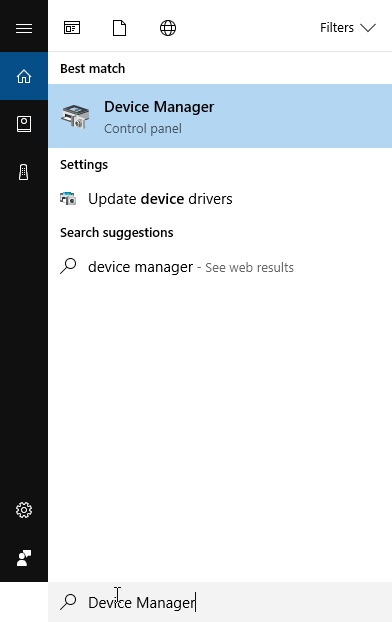
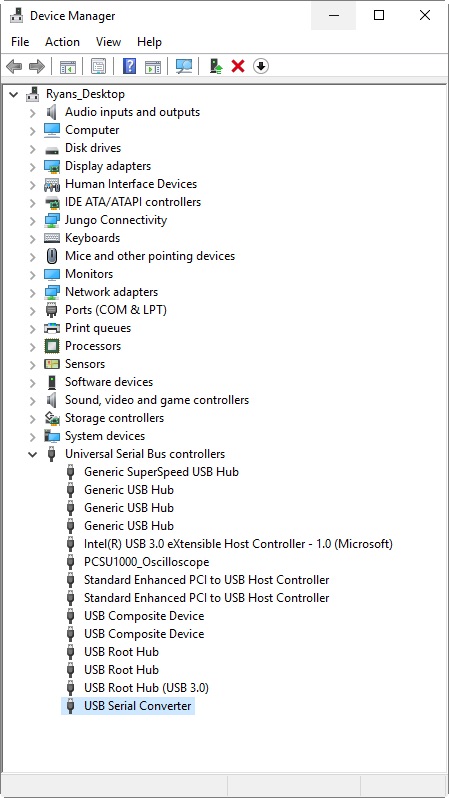
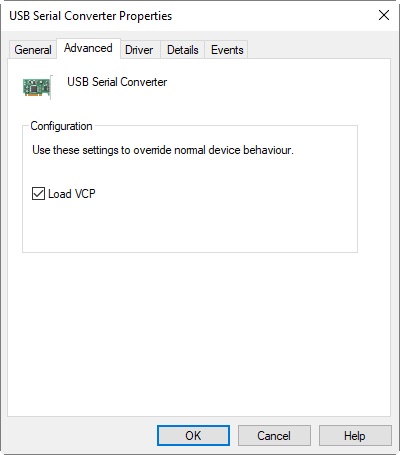
Note: Only one Serial Port can be used per COM Port Number
Note: You’ll still need to restart your computer even if you change the COM port number back to the original number.
Virtual Serial Port Driver