Submit your email address to get a link for quick download on your desktop and get started!
Most commonly, any USB devices connected with a Thin Client are only accessible during local sessions. If devices could be accessed and controlled over a remote desktop session, an array of convenient and productive benefits would arise. Sadly, no standard procedure exists allowing a local device to redirect to a remote desktop session.
As a rule, when you plug a USB device into a thin client it becomes available in a local session. However, accessing USB in thin client has several major limitations:
The simplest way to overcome these challenges is by using a dedicated third-party software that will share the required USB device across the network. To achieve this, you can try USB Network Gate - a software application that will help to redirect any type of USB device from the thin client to the server and will help with isolating redirected USB devices from other zero client users.
USB for Remote Desktop is a handy app tailored to virtualize USB ports together with devices connected to them and forward them over the Internet. The program fully supports Remote Desktop Protocol and Citrix ICA and lets you access any local USB devices in a remote session.
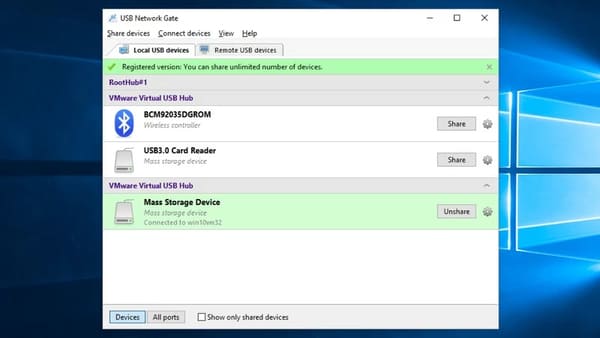
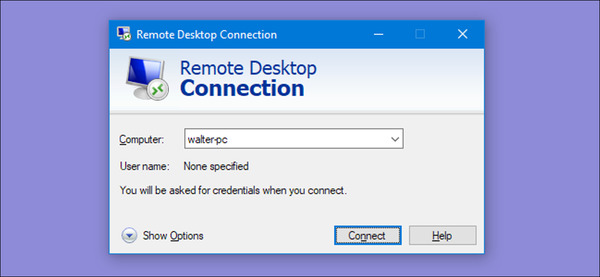
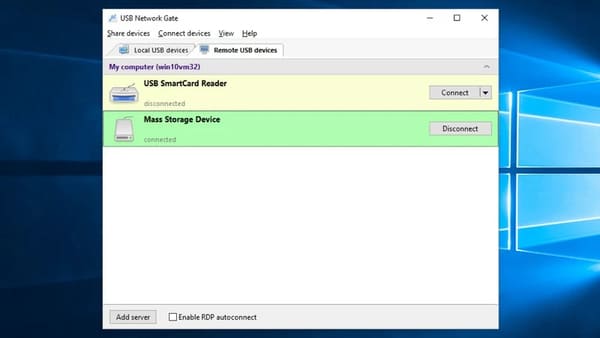
To make things simpler, only those devices that have been shared on the host machine will be shown in the guest OS in your RDP session. Also, you’ll be able to use the option of searching for shared devices on the network.
There are many thin-client manufacturers on the market today, but by and large, all of them, starting from titans like HP, Dell and finishing with small local manufacturers, produce more or less similar solutions.

Because all the actual computing occurs on servers and blades but not on the device itself, the thin client is regarded as a virtual desktop computing model (VDI) which provides some demonstrable benefits:
In addition to the standard hardware and peripherals (like a mouse, a keyboard, a monitor, and a network cable), some other devices can also be connected to a thin client provided that it can recognize them and transmit to the terminal server.
More than that, the program gives you the way to configure your local PC to detect and connect to USB devices shared on remote machines automatically.
You can find the software version for Windows, Linux, and Mac machines. In addition to that the utility offers:
UNG for Windows
UNG for Mac
UNG for Linux
UNG for Android