Submit your email address to get a link for quick download on your desktop and get started!
As organizations move toward cloud computing and virtual desktop infrastructure (VDI), thin clients have become popular for remote work. While thin clients are cost-effective, integrating USB devices into virtual environments can be a challenge. USB passthrough solves this problem, enabling users to connect USB peripherals such as printers, scanners, and storage devices to remote systems. In this guide, we’ll explore the need for USB redirection, its benefits, and the top solutions for thin client USB passthrough.
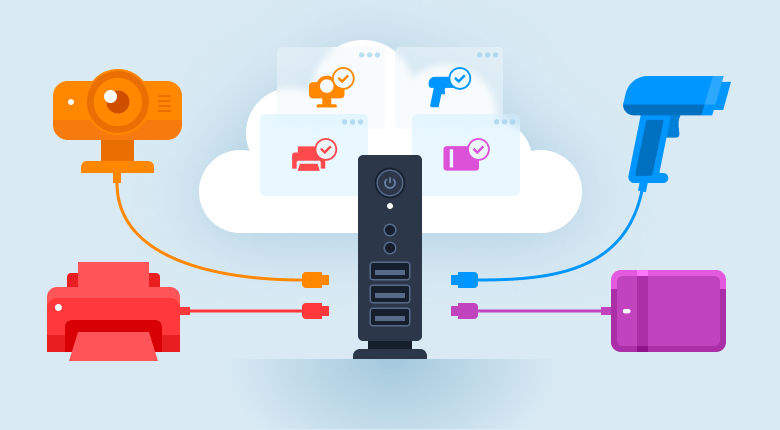
Thin clients are efficient in accessing virtual desktops, but they face limitations when it comes to integrating USB-dependent devices. Without thin client USB passthrough, devices like USB drives, smart card readers, and printers can’t be used effectively in remote environments, leading to:
Decreased Productivity: Workers must frequently switch between local devices and remote systems, which slows down their workflow. Attached to a thin client, a USB peripheral is available in a local session only. It does not seem possible to access a USB zero client device from a remote session.
Increased Complexity: Managing specialized devices, such as biometric scanners, becomes more complicated without seamless integration. Not all types of USB devices can be redirected using native methods, and even if the device is supported it can still work incorrectly in many cases.
Higher Costs: Businesses may have to invest in additional hardware or software to make local devices accessible in virtual setups. When a USB device connected to a thin client is redirected to the server via RDP, all other thin clients are able to access that device, which can be an issue.
The need for USB passthrough is clear: businesses require a way to utilize USB devices in VDI or RDP sessions without complicating their systems or incurring additional costs.
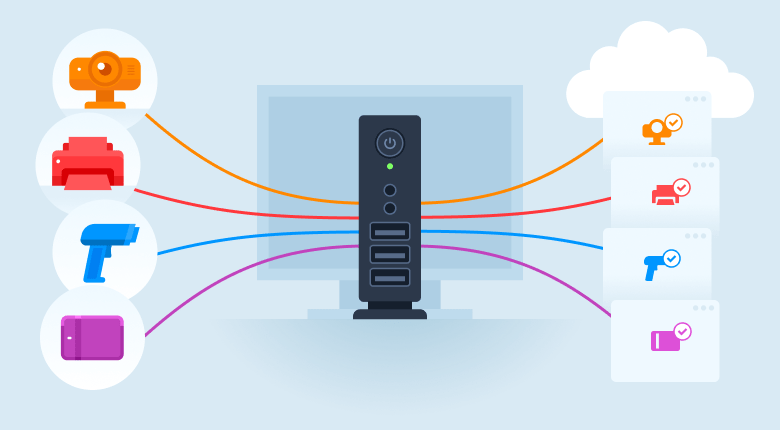
Here are the best software solutions that enable seamless USB passthrough for thin clients:
USB Network Gate is the most user-friendly and simplest solution for USB passthrough. This software enables easy connection of USB devices to remote virtual desktops without requiring complex configurations.
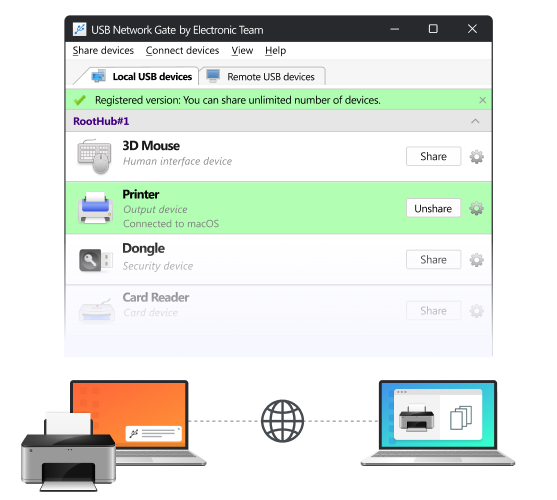
Key Features:
USB Network Gate is ideal for businesses seeking an affordable and straightforward solution to quickly and efficiently implement zero client USB redirection.
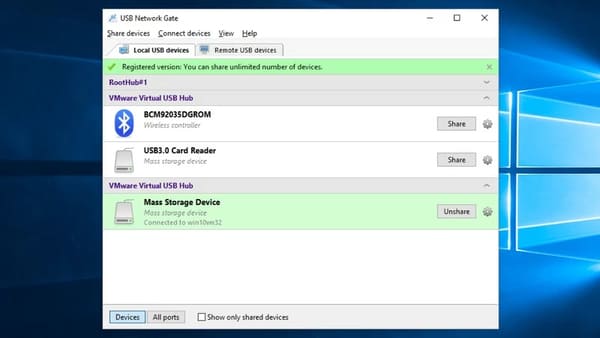
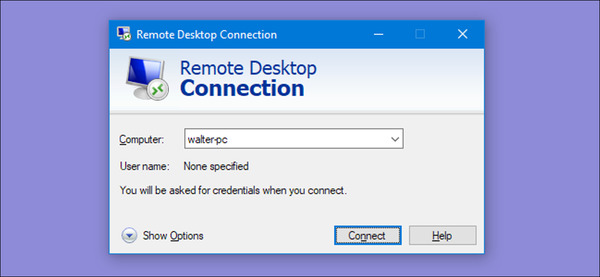
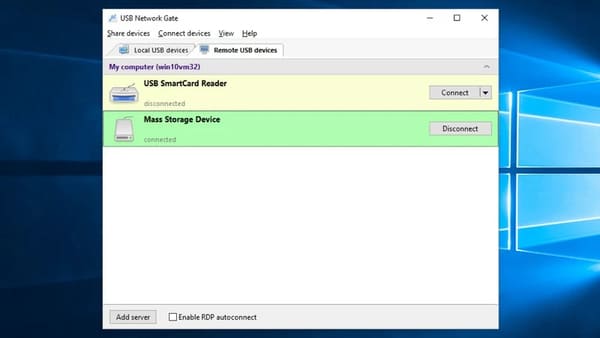
To make things simpler, only those devices that have been shared on the host machine will be shown in the guest OS in your RDP session. Also, you’ll be able to use the option of searching for shared devices on the network.
VMware Horizon is a robust VDI USB redirection solution that supports USB passthrough for a wide range of devices. Ideal for larger organizations with more complex IT needs, it ensures smooth integration of USB devices into virtual environments with zero client USB redirection.
Key Features:
Citrix offers comprehensive USB redirection in its virtual desktop solutions, making it an ideal choice for businesses that require flexibility and enhanced device management. While the company’s VDI in a box USB redirection solution is no longer supported, its USB redirection Citrix VDI software provides advanced functionality.
Key Features:
For businesses using Windows Server environments, Microsoft RDS offers basic USB passthrough functionality. It’s a cost-effective choice for small businesses that need to integrate USB devices into a Windows-based virtual environment.
Key Features:
While USB passthrough offers numerous benefits, there are a few challenges:
USB passthrough is crucial for businesses utilizing thin clients and VDI solutions, enabling seamless integration of USB devices with virtual desktops. Options like USB Network Gate, the simplest and most user-friendly solution, allow businesses to implement USB passthrough with minimal setup and no hassle. Whether you're using VMware Horizon, Citrix, or Microsoft RDS, the right USB passthrough solution ensures that your team can remain productive and secure while using essential USB devices in virtual environments.
UNG for Windows
UNG for Mac
UNG for Linux
UNG for Android