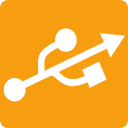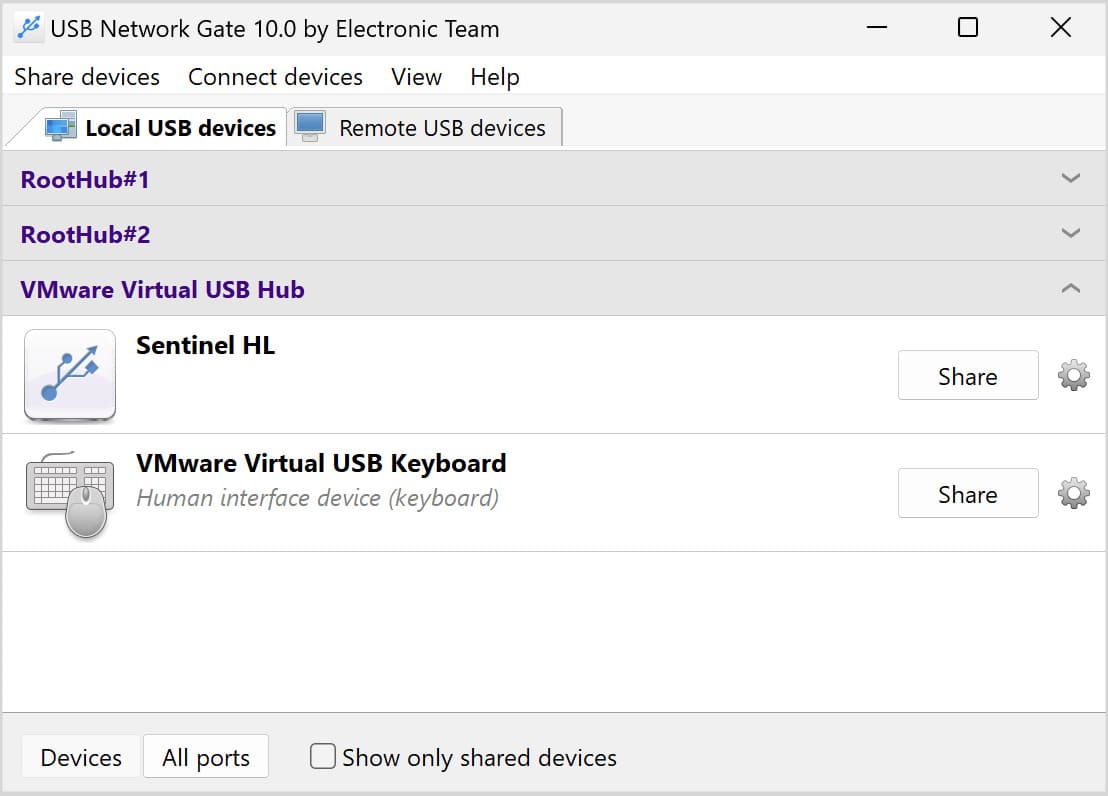Parallels Desktop is a virtualization software that allows accessing applications, files, and inferior operating systems on your Mac. Plus, Parallels Desktop is able to work with local USB devices connected to the host computer. In this article we’ll tell you how to share Parallels USB device attached to your host machine or any remote computer and connect to it from your virtual machine.
Contents
1. Local USB devices in Parallels Desktop
2. Access remote USB from Parallels Desktop
3. Versatile solution to forward USB to virtual environment
How to create a direct connection between local USB devices and Parallels Desktop
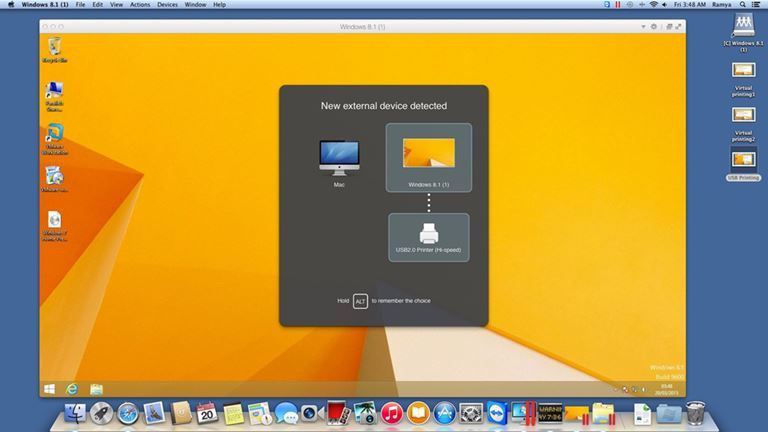
To access USB in Parallels, follow these simple steps:
- Start your guest OS.
- Head to the main menu and click Devices → External Devices → USB (or another device). Now, when you reopen the same menu, you should see a tick next to the device you’ve chosen.
- That’s it! The device is now available for access from your Parallels Desktop, and is not visible on the host PC.
How to access remote USB peripherals from Parallels Desktop
As you can see, it’s no problem to access USB devices plugged into a host OS from Parallels virtual machine. But do you also know that Parallels Desktop can connect to USB devices inserted into any remote computer?