1 Run USB Network Gate. Navigate to the “Share Local USB Devices” tab

Are you wondering how to connect your USB device to multiple devices and access the device all the time from all your computer systems? It's possible. If you use USB peripherals regularly, you may have felt the need to access a USB device connected physically to another device. In this article, we’ll discuss how to share USB devices over network between two computers in detail through two ways - using a USB switch and a USB network gate.
But what do you mean by sharing a USB switch between two computers?
A USB switch permits multiple computers to effortlessly share USB peripherals like scanners, printers, hard drives, etc. This option is more budget friendly but has certain disadvantages like limited number of USB devices, working distance, etc. However, it doesn't require you to unplug a USB peripheral from one device and plug it into another.

When using a USB switch, you don't require setting up a complex network to share USB dongle between two computers. device. Just hit the button on the USB switch to make the USB device available instantly to serve the devices connected to it.
The below steps will help you enable a USB switch between two devices:
Now, a device connected to a USB Switch will be able to change its connection to the guest computer from the host computer.
Pros.
Cons.

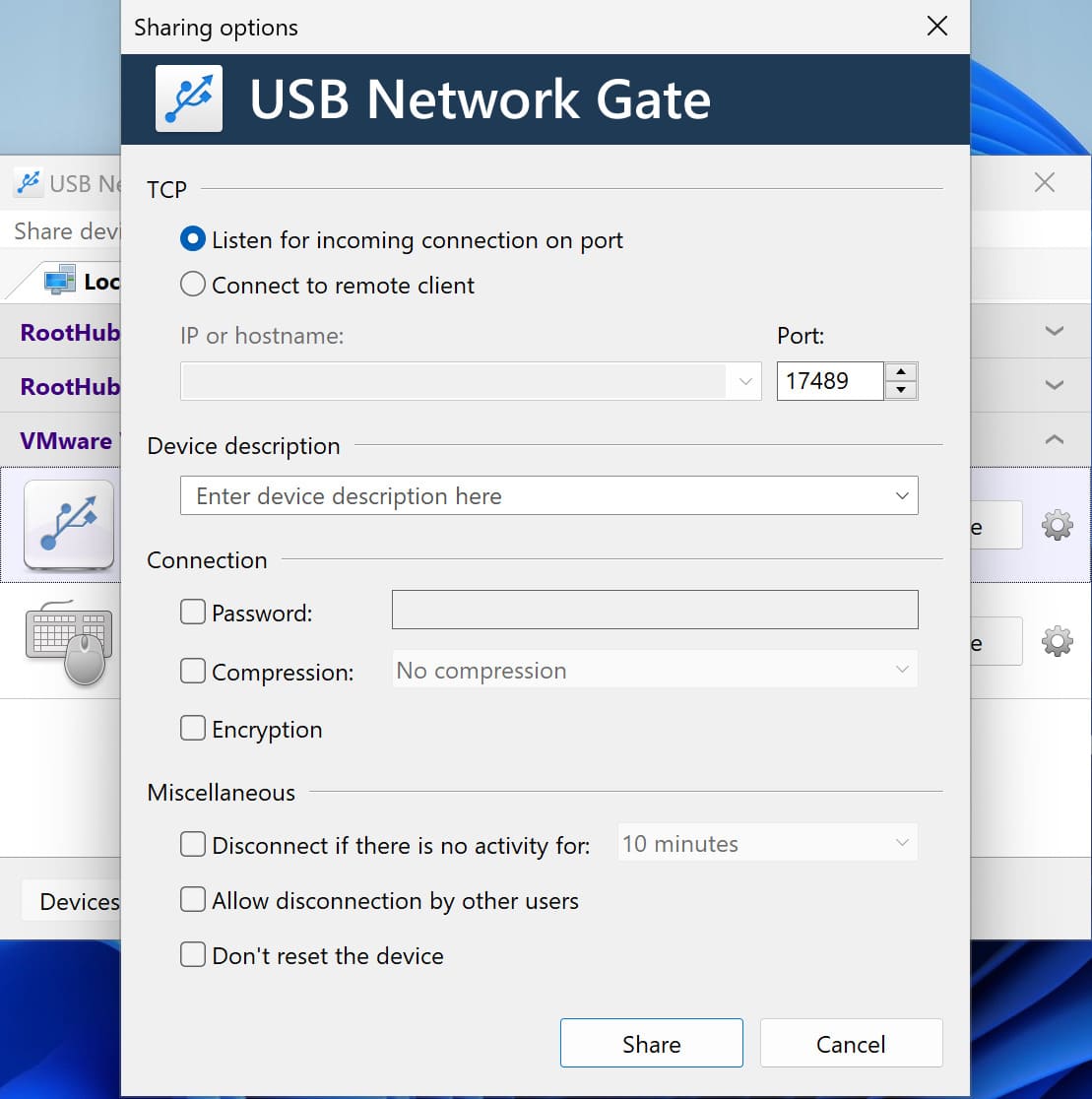
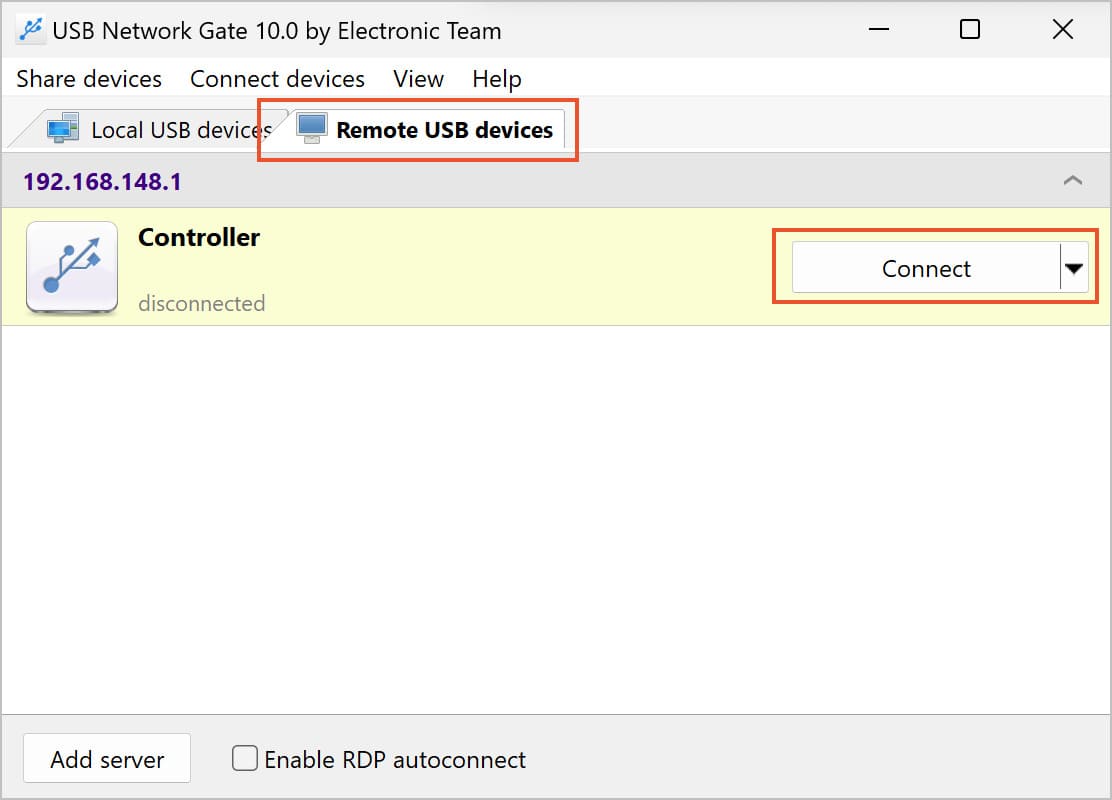
Pros.
Cons.

From the above information, you know how to access USB devices between two computers. The process is straightforward that anyone with any skill level can do and manage the task within a few clicks.
So, when it comes to choosing one method out of two, consider your requirements and situations as to which one is best suitable for you.
Overall, if distance is not a problem for you, you can choose to go with a USB Switch. It will provide you with a simple, convenient, and faster alternative to share a USB device between two computers.
However, if you are transitioning to a remote work environment, don't want to deal with hardware limitations, or have a remote team, you can choose USB Network Gate.
If you ask us, we recommend using USB Network Gate since it's reliable and convenient. This is why it's worthy of your investment. Besides, you may be required to access a remote device at any time that you can't connect to a USB Switch.
UNG for Windows
UNG for Mac
UNG for Linux
UNG for Android